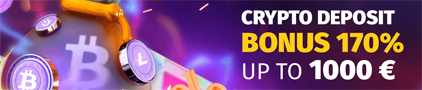Easy Tips to Improve Your Laptop’s Performance

If you play casino games online, at some point you’re likely to notice that your laptop seems to perform at slower speeds at some point. This happens when a PC reacts to the increased demands of advanced software (or when you’ve simply overloaded your system.) But don’t worry! There are many adjustments you can make to increase your laptop’s performance and enjoy the best online casino games at optimal speeds. Here are a few things you can do for Windows systems:

Uninstall software you don’t need
When you buy your laptop, it’ll have a number of preloaded applications. Even if you never use many of these apps, they can tap your system resources. An easy way to delete unnecessary software is to click on your Start menu, then on Programs and Features. Now look for a list of the applications you’ve used and note how much space each takes up. Decide which to uninstall based on the amount of space used and how often you use them. You may find some apps are impossible to delete, because they’re necessary for essential running of the machine – but you’ll be amazed how many you can let go!
Clean up and speed up with a tune-up utility
You can improve your laptop’s performance with a third-party system for Windows 10 (if you have it) that allows you to clean up your system. Keep in mind that all the tweaks you make, even if they boost performance slightly, can have a significant impact in combination. But a word of warning: Do your homework, because there’s no shortage of malicious downloads masquerading as fixes for your laptop. Make sure you trust the site you’re using to locate the tune-up utility you want to download.
Simplify programs that run on startup
Don’t get bogged down by multiple applications that run as your PC starts up. The Windows 10 Task Manager will help you decide which apps you want to run on startup and which you can prompt to start when it suits you. Simply click on Task Manager, which will give you a list of all the apps you have installed on your computer. Now right-click on the one you want to alter, and choose the option to run only when commanded. You can change these settings at any time if you find that your laptop is being negatively impacted.
Increase your laptop’s memory
The technical term for your laptop’s memory is RAM. A sure-fire way to speed up a PC and improve general performance is to increase its RAM. It isn’t possible to add RAM to all laptops, so check with your local computer store or a trusted source online. If your device can take on additional memory, get it installed by a professional to avoid compromising your system.
Check for bugs in the system
A common reason for poor PC performance is that your device may be infected with spyware or a virus. Avoid this happening by using the latest antivirus software such as Windows Defender, which will detect malware and alert you to its presence. While it’s essential to have protection for your PC, keep in mind that some of these antimalware applications can take up a fair bit of space, which may slow down the speed of your laptop. Meanwhile, if you love online gambling games, make sure that the betting or gaming site that you’re using is reputable and poses no risks to your online security, so you can enjoy gambling with complete peace of mind.
Change your power settings
Skip this tip if you want to save electricity. If this isn’t an issue for you and it’s important to get the best out of your online casino games, particularly when playing in a group online or wanting to enjoy your favorite table games in live dealer rooms, boost your speed by going to Settings and System. Now click on Power and the sleep option. Click on the link for additional power settings, and a dropdown arrow will appear. Click on Show additional plans, and choose High performance.
Switch off search indexing
Search indexing can drain your system resources, but if you do a lot of searches, skip this tip because your searches will slow down after doing this. Open the Indexing Options Control Panel window. Another option is to search “index” using the Start button search box, which will give you the Indexing Options at the top of the list. Now hit Modify and uncheck the locations that you don’t want indexed. Select Advanced if you want to choose the file types which you do (and don’t) want to be indexed. Another easy option is to simply click on More options on the right-hand panel then Stop, but remember to turn it back on if you intend to search your system.
Boost performance with a startup SSD
A startup SSD (solid-state drive) can boost your laptop’s performance by relieving the pressure on your device as it boots up. This will help to load programs (and that includes games) faster. It’s a particularly helpful tip if you run multiple apps at any given time, or use image and video editing software. SSDs are often installed on desktop computers, but you can also install them on certain models of laptops. If you can’t install an SSD on your laptop, you can use an external drive connected to your laptop with a USB 3.0, which will boost your system at startup and get the best out of applications that require temporary memory for optimal performance.
Adjust your web browser

The web browser you use can have an impact on how quickly web pages and videos load. A sluggish laptop can be irritating when playing online casino games, so research the browsers that offer the best loading speeds. Also, have you checked your cache lately? Each time you visit a website, the site will typically use cookies to gather information about your browsing habits. Your cache holds these files as information and will continue to accumulate until you clear it. A jam-packed cache that hasn’t been cleared for some time will slow you down.
The exact way to clear a cache will differ depending on the browser you’re using. We’ll use Google Chrome as an example. Click on the icon with three vertical dots at the top right of your Chrome window,) and select More tools, then Clear browsing data. Now you’ll see a dialog box where you can delete your download history, cookies, cached images and files, and more. Choose to delete information from the last hour to “all time,” and click on Clear data.
Enjoy live unforgettable dealer games at BetMGM
At online casino BetMGM, we’re passionate about creating the most enjoyable online experience for you – whether it’s online slots, table and card games, or our live dealer rooms. It’s easy to register, after which you can access some of the best games including live dealer blackjack, poker, and roulette. (Hopefully with your newly rebooted laptop you’ll see a marked improvement in performance!) Of course if you prefer your gaming on a mobile platform, you can also download our casino games app for your choice of fun and exciting games on the go.
The post Easy Tips to Improve Your Laptop’s Performance appeared first on BetMGM Casino.
Play in the best online casino all over the world